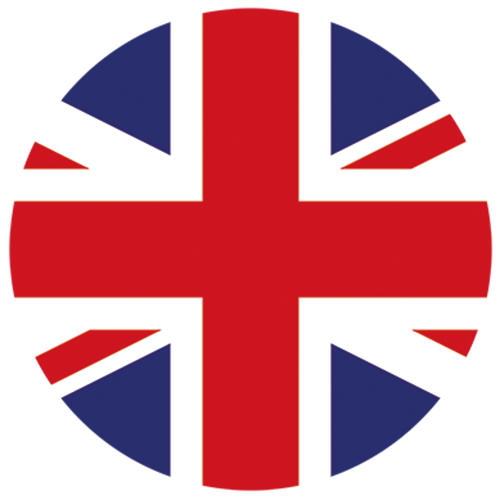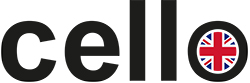In order to be able to use the apps and get full enjoyment from your Television, you should remember a few simple techniques necessary for navigation around the app content.

Tips for Using the Apps on the RTS range of TVs
-
- It is necessary to use the ‘mouse cursor’ for clicking on items in apps, including selecting any login function on initial use of the app. Please press the mouse button on the remote a cursor arrow will appear on screen, move the remote up and down and left and right to position it and then click the OK button to select that item.
- When you click on a chosen program or film you might need to scroll the item up to locate the play function or to select a particular episode if you just click OK on the picture that appears it may not just star playing use the cursor arrow with the OK button to scroll up.
- During the video or movie if you want to pause, use the cursor and press OK to reveal pause and fast forward or drag the timeline at the bottom of the screen to reach a particular point.
Occasionally some of the apps might stop working and say you must upgrade to continue, please report any such occurrence to our customer support centre and we will rectify the problem as soon as possible.
Please note it could take up to 48 hours to rectify the problem. In all cases, this is due to circumstances beyond our control and we always work as fast as we can to rectify the problem.
Please note this is rare and usually only affects one app at any given time.
Further Support
For further support please email or call:
UK: 0345 519 2367
Ireland: 0818 333 833